isOpen: true, pages: 1
Website Screenshot
All nodes are only available on the hosted n8n version and require you to install CustomJS community package. See Installation.
Automate the process of capturing website screenshots and configuring the output format to be a PDF using the Website Screenshot node. Use cases for this node include monitoring website changes, preserving visual archives, and capturing website previews for analysis or design reviews.
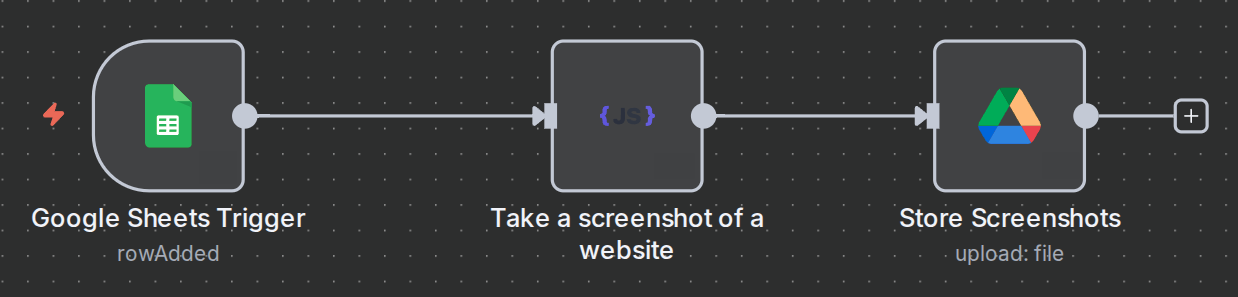
Capture & save website screenshots
- Open a new n8n workflow and add a Google Sheets node to retrieve website URLs. Alternatively, use an HTTP Request node to fetch URLs from an API.
- Add the Website Screenshot (customJS) node from the PDF Toolkit.
- Configure the URL input and select the desired output format (PNG, JPG, or PDF). Optionally, set a screenshot delay to ensure dynamic pages load before capture.
- Store the generated screenshots in a storage service such as Google Drive, Dropbox, or an S3 bucket.
- Add an SMTP node to send the screenshots via email to recipients.
n8n workflow template: Capture Website Screenshots via Google Sheets to Google Drive
You need to setup Google Sheets and Google Drive credentials in n8n to use this template.
This workflow template:
- Fetch URLs from Google Sheets or API.
- Generates screenshots automatically.
- Saves images to a storage service or send via email.