isOpen: true, pages: 1
Merge PDFs
All nodes are only available on the hosted n8n version and require you to install CustomJS community package. See Installation.
The PDF Toolkit node allows you to merge multiple PDF files using n8n. In this way, you can automate document processing from multiple sources and streamline documents such as reports, invoices, and contracts.
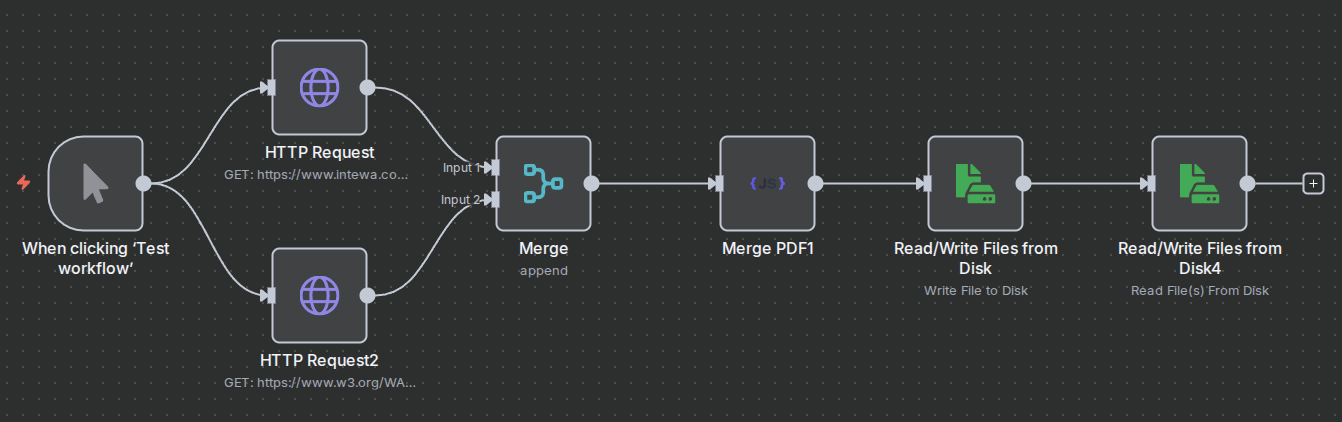
Merge PDFs
- Open a new n8n workflow and add a Webhook node (or use Read/Write Files from Disk if you already have stored PDFs).
- Add the Merge PDF (customJS) node.
- Connect multiple PDF inputs into this node to combine them into a single file.
- Add a Read/Write Files from Disk node to store the merged PDF.
- Configure the path where the new PDF should be saved.
- (Optional) Add a Respond to Webhook node to immediately return the merged PDF to the requester.
n8n workflow template: Merge Multiple PDF Files
This workflow template:
- Downloads each PDF using an HTTP Request.
- Populates files into an array with Merge node from n8n.
- Merges all downloaded PDFs using the Merge PDF node from the @custom-js/n8n-nodes-pdf-toolkit.
- Writes the final merged PDF to disk.