isOpen: true, pages: 1
Getting Started with CustomJS
This guide will walk you through everything you need to know to start using CustomJS with Make.com, from initial setup to running your first successful automation.
1. Register and obtain your API key
To setup, you need to create an account in customJS. This will allow you to authenticate your requests to the customJS API.
- Visit https://www.customjs.space and click Sign in.
- Complete registration by either providing your email and password or using your Google account.
- Once registered, you will be redirected to the customJS app dashboard. Click Show under API Key to reveal your API key.
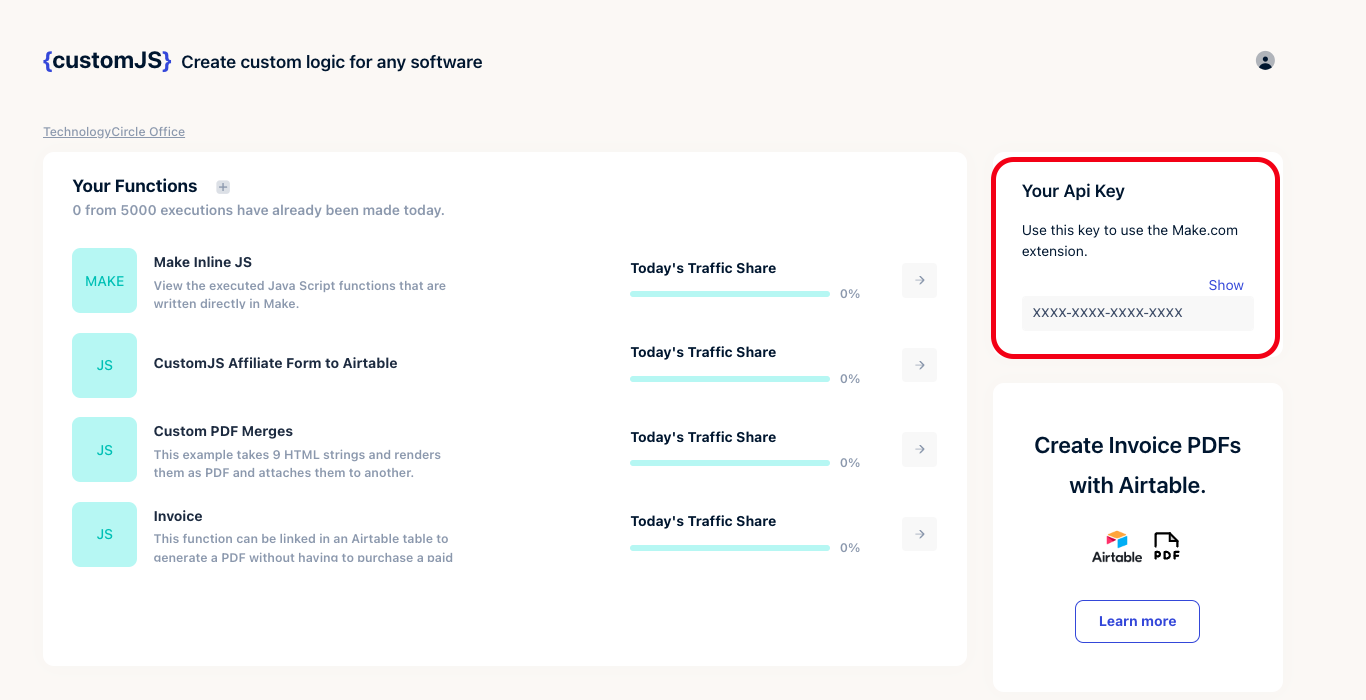
CustomJS V2 API Key - Once fetched, copy the API key.
There are 2 modules that are flagged as deprecated, you will only see them if you are already using them. For these you have to use RapidAPI Keys.
2. Create a customJS action in Make
- Go to the Make app and open your Make scenario.
- Select Custom JS and select Execute inline JavaScript Code.
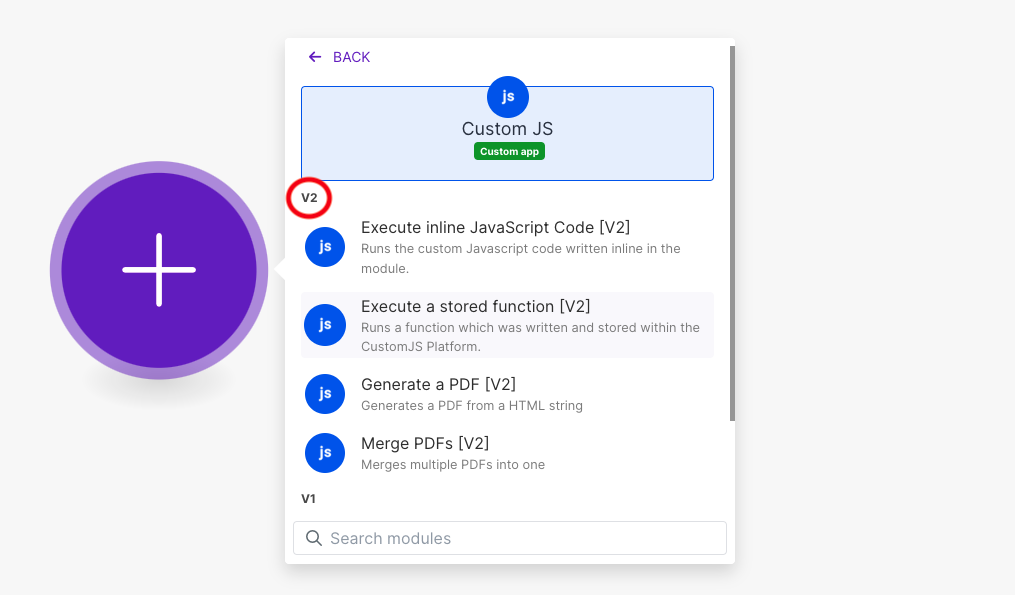
CustomJS Make Actions - Click Create Connection.
- Enter a connection name and paste the API key you copied earlier. Click Save.
- Enter your JavaScript code, input, and select return type. Click Save to finish setting up your module.
3. Your first successful test
Run a simple test to make sure everything is working correctly:
- In the JavaScript Code field, enter:
return {
message: "Hello from CustomJS!",
timestamp: new Date().toISOString(),
success: true
};
- Leave the Input field empty for now
- Set Return Type to Object
- Click OK to save the module
- Run your scenario to test the connection. You should see an output like:
{
"message": "Hello from CustomJS!",
"timestamp": "2024-01-15T10:30:00.000Z",
"success": true
}
If you see this output, congratulations! Your CustomJS integration is working correctly.
Quick troubleshooting
In case you have any issues, here are some common troubleshooting steps:
Connection issues
- "Invalid API key": Double-check your API key is copied correctly
- "Connection failed": Verify you're using the correct CustomJS endpoint
- Module not found: Ensure you selected "CustomJS" and not a deprecated module
Code issues
- No output: Check that you have a
returnstatement - Unexpected results: Verify your return type matches your data
- Timeout errors: Keep code execution under 60 seconds per request
Getting help
If you encounter issues:
- Check the troubleshooting guide
- Review your code for common mistakes above
- Test with simple examples first
Next steps
Now that you're set up, explore these guides to learn more about what CustomJS offers:
JavaScript execution:
- Inline JavaScript - Run any custom JavaScript code directly inside your Make.com scenario without external dependencies.
- Stored JavaScript - Execute pre-written and centrally managed functions from your CustomJS workspace and use them in Make.com.
Advanced features:
- NPM Modules - Use external libraries
- PDF Generation - Create documents
- Web Scraping - Extract web data
Practical examples:
- HTTP Requests with Axios - Make API calls
- Working with Collections - Process arrays of data
- JSON Data Handling - Manage complex data structures